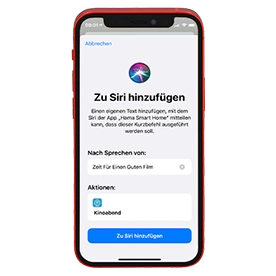Cool breeze at home with smart pedestal fan
When you know early on that it’s going to be a tropical night ahead, timely cooling is called for. Once the temperature reaches well over 30 degrees, the usual things people do – such as keep the shutters closed or eat ice-cream – offer only a small amount of refreshment. Most private flats and houses do not contain air-conditioning systems. A high-performance floor-standing fan can substitute an air-conditioning system, without the need for building measures. Our tower fan boasts smart capabilities: It is convenient to operate by app and voice control, and can be linked with other smart devices, in order to create a pleasant indoor climate in the summer.

Convenient control with the Hama Smart Home app
You can control the smart fan – switch it on and off, control speeds or activate various modes, for instance – from anywhere and at all times. You step out of your air-conditioned office at the end of the working day, and it feels as if you are running into a wall? If so, start up the fan at the maximum level while you are still in the car park. By the time you get home, your living room will be at a comfortable temperature. If it then feels a bit chilly when you are on the sofa, simply turn the floor fan down, or switch it off, using the app on your smartphone – very conveniently, without having to get up. You only need to get up to fetch yourself a cool beer from the fridge.

Even more practical: voice control
There’s an even easier way: Tell the tower fan what you want (excluding the matter of the cool beer) by voice command. Using Amazon’s Alexa or the Google Assistant, ask for the fan to be run at Level 3, for example, or select a mode such as ‘Sleep’. Siri, too, is in on it – with Siri Shortcuts. Voice control likewise works without your having to get up; but also entirely without a smartphone.
The perfect room temperature with smart scenes
Easy control by app and voice is a big advantage of the floor-standing fan. But a lot more can be accomplished with the smart features – by creating scenes or linking smart home devices with one another.
In combination with a smart weather station, the fan reacts to the temperatures that the weather station communicates. Therefore, you can specify, for example: Whenever the outdoor temperature reaches 28 degrees, the tower fan should run at the maximum level. And the non plus ultra of the automations: Linking this with smart lamps ensures that no light that could produce even more heat is on during the day.
In combination with a
smart socket
with integrated power consumption measurement, the floor fan can be used in an energy-efficient way. It switches off automatically or sets the lowest level if, for example, the TV is running. You can, of course, also use the timer to help you stop using power unnecessarily.

Manual control: control panel and remote control
If you are not very familiar with your smartphone or don’t even have one, you can still use all the functions of the floor fan. So you will get a cool home even without a smart home. You can switch the fan on and off, and select the various levels and modes, directly on the device using the touch control. The display shows the current room temperature. If you don’t want to get up, or you don’t want to use a voice assistant in the bedroom, for example, you simply reach for the remote control and select the desired functions via infrared technology.
Always the right cooling
When the temperature is 30 degrees, it’s obvious that the fan should be run at maximum level. But even when the temperature is 25 degrees, it can become uncomfortable in individual rooms; an extra-powerful level is then not needed, however. Our smart fan has three speed levels, so that you always get the right cooling – from very hot summer through to the last warm end-of-summer days. The cooling effect can be set even more precisely using the four modes: Normal, Sleep, Child and Nature.Normal
The fan’s standard setting is used.
Sleep
Starts at Level 3, and within 30 minutes the speed is reduced. After 30 minutes, the fan switches off completely so that sleep is not disturbed.
Child
Starts at Level 3 and the speed is reduced every 15 minutes. The fan runs at the lowest level for three hours.
Nature
In this mode, the speeds change at random; in combination with the swivel function, this gives the impression of a natural breeze.
Incidentally:
At maximum speed level, the noise from the fan is a quiet 52 dB. If you use lower speed levels, the device operates at low noise level. So neither your relaxing evening nor your sleep is disturbed, and cooling is still ensured.
A cool breeze for the entire room
The swivel function can always be switched on or off, irrespective of the current mode of the tower fan. With the fan swivelling around 80 degrees, the cooling effect spreads across the entire room, rather than just generating a blast of wind at certain points. Therefore, the smart fan is also ideal for large rooms.
Good news
All Hama Smart Home products can now be controlled not only with Alexa and the Google Assistant, but also with the voice assistant Siri.
1 Create a scene
The Siri Shortcuts function enables the control of smart scenes that first have to be created. For this purpose, create a scene in the usual way that you want to activate with Siri. The existing process remains unchanged.
2 Open Siri Shortcuts
In the app The overview page displays all set-up scenes. You will find the new ‘Siri Shortcut’ button in the lower right-hand area. Tap the button.
3 Select the scene you want
A page opens, on which you can add your scenes to a Siri Shortcut. To do so, press the plus sign next to the relevant scene.
4 Create a shortcut
You can now create the shortcut. To do so, enter the wording for the command that is to be used to start this scene. If, for example, you have created a scene for a film night and would like to add it to the Siri Shortcuts, a suitable command would be ‘Start the film night’. Once you have tapped ‘Add to Siri’, you can then simply say to Siri, ‘Hey Siri, start the film night’. Siri will then run the ‘Film night’ scene from the Hama Smart Home app.
Additional tip:
To control individual devices with Siri, simply create short scenes that are responsible only for switching on, switching off or switching over the individual device, and add them to Siri. ‘Fan on’, ‘Light off’, ‘Hey Siri, see to the light’ – there are no limits to your imagination!