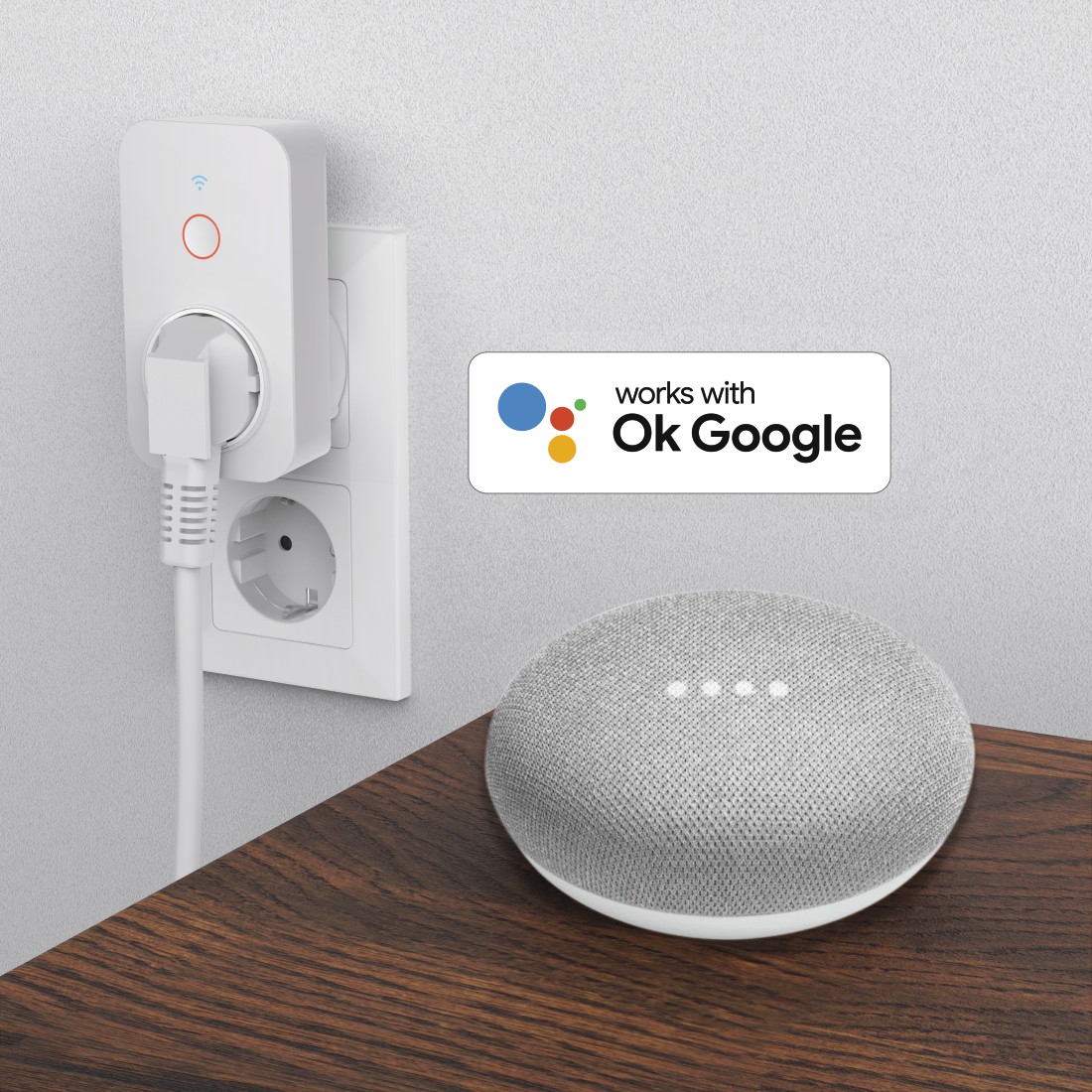WLAN socket
SMART POWER – FOR MORE CONVENIENCE IN YOUR HOME
More convenience within your own four walls, and all as simple as possible – it’s what everyone dreams of. Imagine being able to smartly control your elegant floor lamp in the living room, which in any case you find hard to reach. Or what if you could switch off the children’s room lighting from the living room once the children are asleep? With our WLAN socket, this dream becomes reality.

Simple installation that does not require a gateway
Our WLAN socket is the smart home product for everyone, whether they’re a technology fan or a novice. It is extremely easy to install, with no building work required. Another advantage: Our socket does not require an additional gateway. The socket establishes a direct connection to your router. This means that firstly, you save costs and, secondly, you can set up the device within minutes.
Enhance and expand your smart home
Add any number of smart home products to your smart home and connect them together. Our WLAN socket is compatible both with smart products from Hama and with those from other manufacturers. The only requirement: The products must be compatible with Amazon’s Alexa or the Google Assistant. They can then be merged with one another very easily using the Alexa app or the Google app.
Intuitive operation
via app or voice control
Switch your electrical devices on or off as needed. You can control the WLAN socket either from your smartphone using the Hama app, or with your voice. Voice control works via Amazon’s Alexa or the Google Assistant. So you can switch on your lamp in the corridor, or the fan in the living room, while you’re still on your way home.

Good news:
All Hama Smart Home products can now be controlled not only with Alexa and the Google Assistant, but also with the voice assistant Siri.
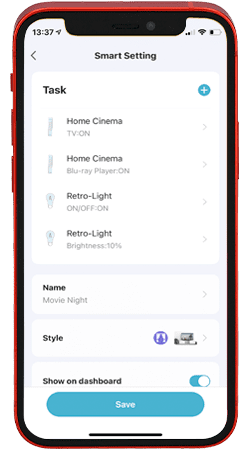
1 Create a scene
The Siri Shortcuts function enables the control of smart scenes that first have to be created. For this purpose, create a scene in the usual way that you want to activate with Siri. The existing process remains unchanged.

2 Open Siri Shortcuts
In the app The overview page displays all set-up scenes. You will find the new ‘Siri Shortcut’ button in the lower right-hand area. Tap the button.
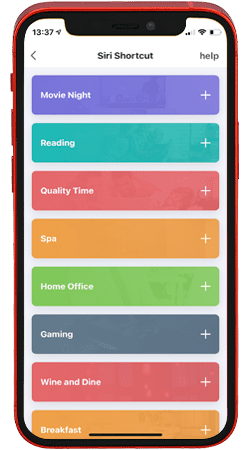
3 Select the scene you want
A page opens, on which you can add your scenes to a Siri Shortcut. To do so, press the plus sign next to the relevant scene.
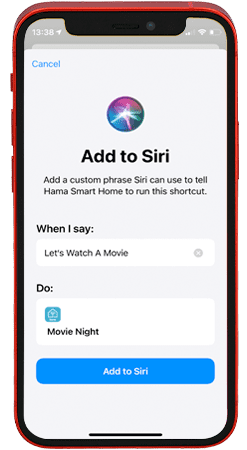
4 Create a shortcut
You can now create the shortcut. To do so, enter the wording for the command that is to be used to start this scene. If, for example, you have created a scene for a film night and would like to add it to the Siri Shortcuts, a suitable command would be ‘Start the film night’. Once you have tapped ‘Add to Siri’, you can then simply say to Siri, ‘Hey Siri, start the film night’. Siri will then run the ‘Film night’ scene from the Hama Smart Home app.
Additional tip: To control individual devices with Siri, simply create short scenes that are responsible only for switching on, switching off or switching over the individual device, and add them to Siri. ‘Fan on’, ‘Light off’, ‘Hey Siri, see to the light’ – there are no limits to your imagination!
Creating scenes and automations
Get maximum convenience out of your smart products by creating scenes and automations
Our WiFi socket offers entirely different uses and functions if you connect it with other smart home products or set particular scenes. This is very easy to do with our app. Simple everyday manual actions can be perfectly automated with smart home systems.
Scenes and automations make your everyday life so much more pleasant and convenient. Try it out for yourself: There are no limits to your imagination.
Scenarios
make life easier
‘Cinema’ scenario: : If you want to enjoy the latest blockbusters in the right ambience and with delicious popcorn, you have to go to the cinema, right? This has not been the case for some time now. With Netflix and other streaming services, you can watch almost any film nowadays. To get the right cinema feeling, you set up a scene with a WiFi socket and our smart lamps:
When the TV is switched on from 19:00 hours, the main lighting is to be switched off and the ceiling lighting dimmed. A perfect cinema experience for every home – and just one click is required.
‘Garden lighting’ scenario: : At sunset, the garden is to be lit up with modern garden lighting. You can create a suitable scene with our WiFi socket and your garden lighting: The garden lighting is to be switched on at sunset. The advantage here is that the lighting always goes on when the sun goes down, irrespective of the time at which this happens. This saves you the bother of adjusting timers.
Create automations
in combination with other products
It’s 35° C outside. When you come home from work in the evening, it’s like a sauna. With an automation, you can turn your home into a cooling zone. Simply connect a fan or an air conditioning system to our WiFi socket, and in the app, set the device to come on when the outdoor temperature rises above 28° C.
Safety for children and animals
The built-in mechanical safety feature prevents children or animals from reaching into the socket. You can therefore use the smart socket in the children’s room without any need for concern.
Saving on energy bills is easy
Using the free app, you can have push notifications sent to your smartphone when a device that you are operating via the WLAN socket is switched on. You thus have a full overview of the current status and always know – even when you’re away from home – which device is currently switched on, even though it should actually be switched off. You can then conveniently switch off these devices using the app. In addition, thanks to the WLAN socket, all electrical devices that remain in standby mode when switched off can be switched off completely. Goodbye standby mode!
But the app also enables you to turn the socket into a timer. So if you would like the patio lighting to be on only from 8:00pm to 10:00pm, you can set this with the timer. This saves time and money.